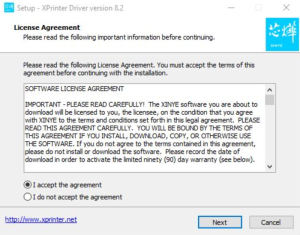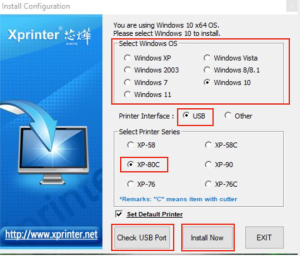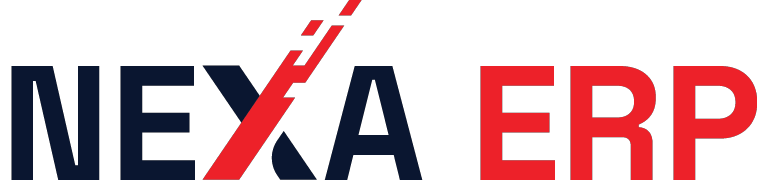Home
Docs
NEXA – Technical
Printer Setup
Xprinter Receipt Printer – Thermal
Step 1: Hardware Setup
Connect all cables properly – Plug in the power adapter and USB cable.Load paper – Open the printer cover and insert the paper roll (thermal side facing out).
Step 2: Download the Driver
Open your web browser.
Search for your Xprinter model (e.g., 80mm or 58mm receipt printer).
Or directly visit: https://www.xprintertech.com/receipt-printer-2
Navigate to the Drivers section.
Download the driver appropriate for your model and operating system (usually Windows).
Step 3: Install the Driver
Open the downloaded file.
Follow the on-screen instructions:
Read and agree to the terms.
Click Next repeatedly to proceed through the setup.
Select USB Port for Testing when prompted.
The system will auto-detect the USB port if connected properly.
Step 4: Test the Printer
After installation, do a test print to confirm everything is working.
If the test print is successful, you’re all set!
VIDEO
Doc navigation CV2 Receipt Printer - Direct Thermal →
Adding {{itemName}} to cart
Added {{itemName}} to cart
We use cookies to ensure that we give you the best experience on our website. If you continue to use this site we will assume that you are happy with it. Accept Privacy policy