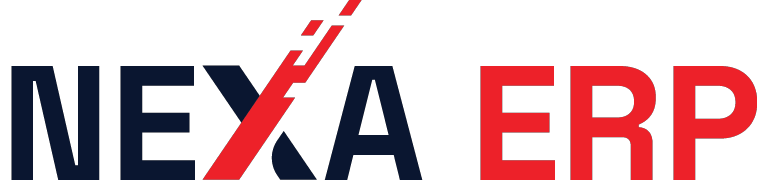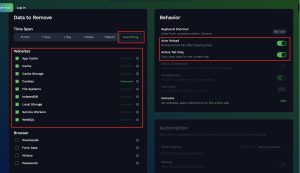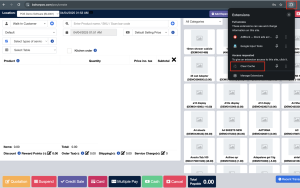Home
Docs
NEXA – Technical
Clear Cache
Clear Cache Extention – Google Chrome
Step 1: Install the Extension
Go to the extension link :Clear Cache Extension on Chrome Web Store Click the “Add to Chrome” button. Click “Add extension” in the popup. Once installed, you???ll see a broom icon in the Chrome toolbar (top right).
Step 2: Use the Extension to Clear Cache
Click the broom icon in your Chrome toolbar.The extension automatically clears the cache without confirmation (by default).
You???ll see a quick flash/reload ??? that???s it working.
Step 3 : Customize Settings
Right-click the broom icon , then click “Options” .You can now configure what gets cleared:
App cache Cache Cookies Downloads File Systems Form data History Indexed DB Local storage Passwords Plugin Data WebSQL
You can also adjust:
Time period everythingAuto Reload: Whether to reload the page automatically after clearing. Active Tab Only: Clear the cache data only the active tab
Step 4 : Clear Cache
Go to the NEXA ERP link : nexa login Click the broom icon in your Chrome toolbar.The page will automatically refresh .
Now, try logging in again .
Doc navigation Clear Site Data →
Adding {{itemName}} to cart
Added {{itemName}} to cart
We use cookies to ensure that we give you the best experience on our website. If you continue to use this site we will assume that you are happy with it. Accept Privacy policy